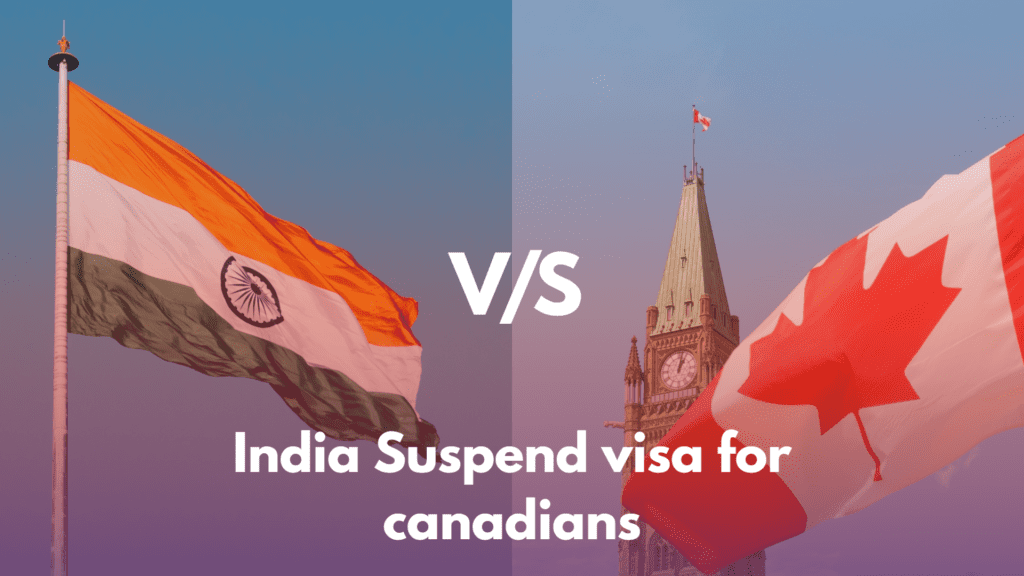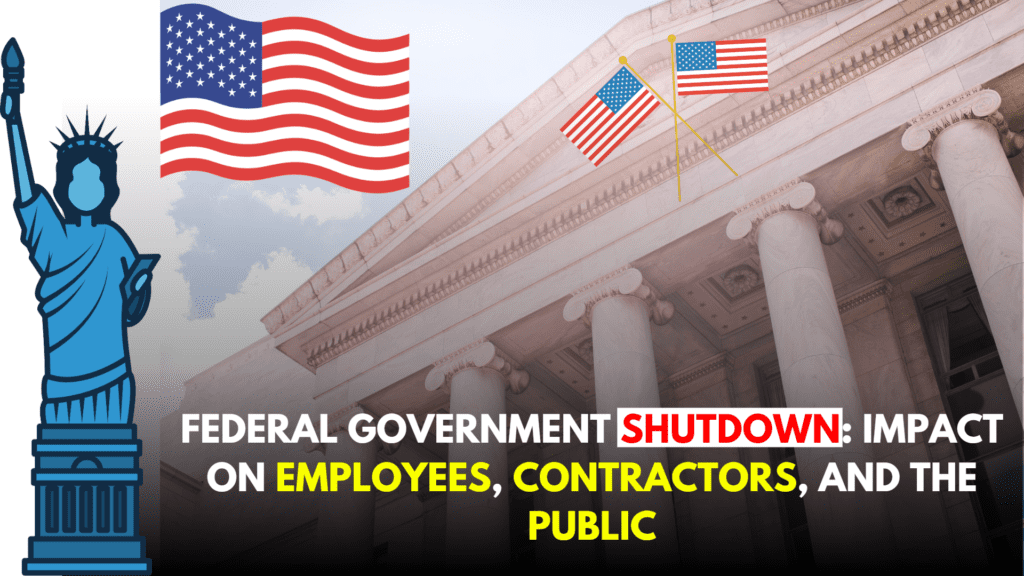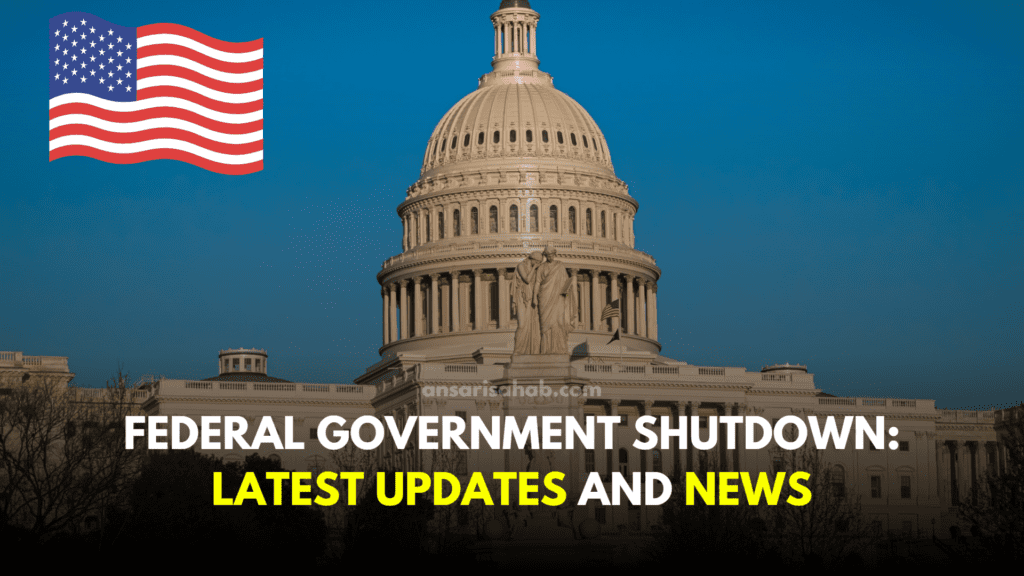Fortnite split-screen mode has revolutionized the way gamers connect, bringing friends and family together for an immersive and collaborative gaming experience. In this extensive guide, we’ll walk you through the ins and outs of split-screen Fortnite on Xbox, PlayStation, and Nintendo Switch. From setup to troubleshooting and gameplay tips, we’ve got you covered for an optimal gaming adventure.
Platforms Supporting Split-Screen Fortnite
Fortnite’s split-screen feature is available on various platforms, ensuring a broad audience can enjoy this collaborative gaming experience. Supported platforms include:
- Xbox Series X/S
- Xbox One
- PlayStation 4
- PlayStation 5
- Nintendo Switch
It’s essential to note that split-screen functionality is not available on PC or mobile devices.
Requirements for Split-Screen Fortnite
Before diving into split-screen action, ensure you have the following:
- A compatible gaming console or device.
- Multiple controllers (one for each player).
- Two separate Fortnite accounts.
- A stable internet connection.
Now, let’s explore the step-by-step setup for each platform.
Read more: Super Mario RPG: A Timeless Classic Reborn for the Nintendo Switch
Setting Up Split-Screen Fortnite
For Xbox:
- Turn on your Xbox and sign in.
- Connect a second controller to the Xbox.
- Sign in to the second Fortnite account using the second controller.
- Launch Fortnite.
- In the Fortnite lobby, press the Start button on the second controller.
- The second player is now added to your split-screen team.
For PlayStation:
- Turn on your PlayStation and sign in.
- Connect a second controller to the PlayStation.
- Create or sign in to a new PlayStation account using the second controller.
- Launch Fortnite.
- In the Fortnite lobby, press the Options button on the second controller.
- Select “Sign In” and sign in to the second Fortnite account.
- The second player is now added to your split-screen team.
For Nintendo Switch:
- Turn on your Nintendo Switch and sign in.
- Connect a second Joy-Con controller to the Switch.
- Create or sign in to a new Nintendo account using the second Joy-Con controller.
- Launch Fortnite.
- In the Fortnite lobby, press the + button on the second Joy-Con controller.
- Select “Sign In” and sign in to the second Fortnite account.
- The second player is now added to your split-screen team.
Troubleshooting Split-Screen Fortnite Issues
Encountering issues? Here are some troubleshooting tips:
- Ensure controllers are connected securely.
- Check for updates on controllers and the console.
- Close and relaunch Fortnite.
- Power cycle your console or device.
- Verify a stable internet connection.
- If issues persist, contact Epic Games support for assistance.
Enhancing Your Split-Screen Fortnite Experience
To maximize enjoyment, consider the following:
- Choose a comfortable, distraction-free gaming environment.
- Communicate effectively with your teammate.
- Adjust audio settings to avoid conflicts.
- Take regular breaks to prevent fatigue.
Additional Information
Here are some extra details about split-screen Fortnite:
- Split-screen is available in Battle Royale and Creative Mode.
- You can play with up to four players.
- Split-screen is not supported on PC or mobile devices.
- Contact Epic Games customer support for persistent issues.
Conclusion
Split-screen Fortnite provides a unique and engaging way to connect with others. By following this guide, you’ll seamlessly set up split-screen mode, unlocking the full potential of Fortnite’s collaborative gaming experience. Communication, coordination, and a few gaming tips will ensure a positive and enjoyable adventure. Now, grab your controllers and dive into the world of split-screen Fortnite with confidence!